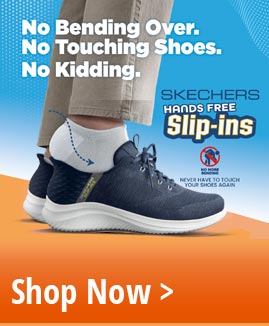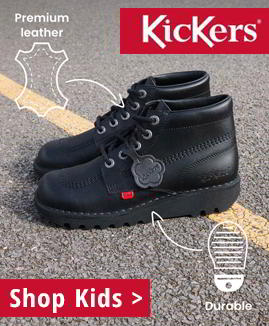Use Of Cookies
This information sets out how Giles UK Ltd. (Mastershoe) uses and protects any information that you give Mastershoe when you use this website. Giles UK Ltd. is committed to ensuring that your privacy is protected. Should we ask you to provide certain information by which you can be identified when using this website, then you can be assured that it will only be used in accordance with this statement and our Privacy and Cookies Policy. Giles UK Ltd. may change any of these policies from time to time by updating the corresponding pages. You should check these pages from time to time to ensure that you are happy with any changes.
How we use cookies
A cookie is a text file containing information that can be remembered by a web browser between pages. When an individual uses a web browser to access the internet their browser can create cookies which are stored on the user’s computer. Cookies are not programs and therefore cannot contain viruses or other malicious software. They are purely a string of text and numbers.
We use traffic log cookies to identify which pages are being used. This helps us analyse data about web page traffic and improve our website in order to tailor it to customer needs. We only use this information for statistical analysis purposes and then the data is removed from the system.
Overall, cookies help us provide you with a better website, by enabling us to monitor which pages you find useful and which you do not. A cookie in no way gives us access to your computer or any information about you, other than the data you choose to share with us. You can choose to accept or decline cookies. Most web browsers automatically accept cookies, but you can modify your browser setting to decline cookies if you prefer. This may prevent you from taking full advantage of the website.
List of cookies we collect
The table below lists the cookies we collect and what information they store.
| COOKIE name | COOKIE Description |
|---|---|
| CART | The association with your shopping cart. |
| CATEGORY_INFO | Stores the category info on the page, that allows to display pages more quickly. |
| COMPARE | The items that you have in the Compare Products list. |
| CURRENCY | Your preferred currency |
| CUSTOMER | An encrypted version of your customer id with the store. |
| CUSTOMER_AUTH | An indicator if you are currently logged into the store. |
| CUSTOMER_INFO | An encrypted version of the customer group you belong to. |
| CUSTOMER_SEGMENT_IDS | Stores the Customer Segment ID |
| EXTERNAL_NO_CACHE | A flag, which indicates whether caching is disabled or not. |
| FRONTEND | You sesssion ID on the server. |
| GUEST-VIEW | Allows guests to edit their orders. |
| LAST_CATEGORY | The last category you visited. |
| LAST_PRODUCT | The most recent product you have viewed. |
| NEWMESSAGE | Indicates whether a new message has been received. |
| NO_CACHE | Indicates whether it is allowed to use cache. |
| PERSISTENT_SHOPPING_CART | A link to information about your cart and viewing history if you have asked the site. |
| POLL | The ID of any polls you have recently voted in. |
| POLLN | Information on what polls you have voted on. |
| RECENTLYCOMPARED | The items that you have recently compared. |
| STF | Information on products you have emailed to friends. |
| STORE | The store view or language you have selected. |
| USER_ALLOWED_SAVE_COOKIE | Indicates whether a customer allowed to use cookies. |
| VIEWED_PRODUCT_IDS | The products that you have recently viewed. |
| WISHLIST | An encrypted list of products added to your Wishlist. |
| WISHLIST_CNT | The number of items in your Wishlist. |
How to delete your browser cookies - Firefox
- Select Tools and then Options to get to your settings.
- Click Privacy and then remove individual cookies where it will open another window on your screen.
- You can then select to delete individual cookies or all cookies on your browser.
- To change your settings for your browser history and cookies, please select Use custom setting for history from the drop down box.
- You can then choose your preferences for browser history and cookies by using the tick boxes and the drop down box. Click OK and your settings will save!
How to delete your browser cookies - Internet Explorer
- Select Tools, Internet Options and on the small window you will see the Delete button. Clicking this will bring up the next window.
- Tick the options relevant and then Delete. On the previous window from step 1 you can then click OK to apply and close.
- You can set your browser to delete history and cookies every time you close your browser by ticking Delete browsing history on the window from step 1.
How to delete your browser cookies - Google Chrome
- Click the menu button on the right of your address bar and go to History. This will open a new tab to show your settings.
- You can then click Clear browsing data.
- Tick the boxes that you want to apply and then Clear browsing data to confirm.
How to delete your browser cookies - Safari
- Open Safari if it is not already open.
- Choose Safari > Preferences, and then click Privacy.
- Click Details.
- Select one or more website that stores cookies, and then click Remove or Remove All.
- When you finish removing websites, click Done.